Web logon page: How to change the logon Splashscreen
Overview
When the remote connection is loading, the HTML5 client is displaying a default splashscreen such as the screenshot below:
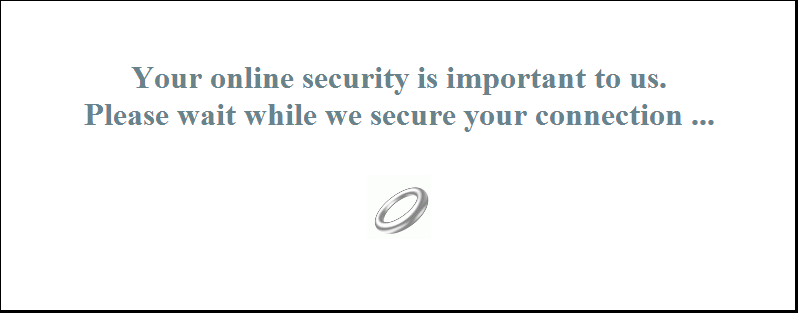
You can customize this content by modifying a JavaScript configuration file.
HTML5 Client
Creating your customized Splashscreen content
Any content in text or HTML can be used for the Splashscreen.
Also, if you need to use simple quotes ( ' ) or double quotes ( " ) you will have to write a backslash before ( \' and \" ) instead of just the quotes.
Finally, please note that the content must be written in only 1 line.
The following example is a valid content for the Splashscreen:
<h1>This is my customized splashscreen</h1>Please say \"hello\"!<img src='html5/imgs/ring64.gif' border=0>
It will display a title ("This is my customized splashscreen"), a text ("Please say hello!") and the animated ring picture as in the standard TSplus Splashscreen.
Modifying the Splashscreen data to use your own content
If you do not have a file named "settings.js" in the "C:\Program Files (x86)\TSplus\Clients\www\software\html5" folder, then your TSplus version is older and this documentation does not apply. Please update your system first or contact support.
Edit the file "settings.js" located in the "C:\Program Files (x86)\TSplus\Clients\www\software\html5" folder. We advise you to use a text editor such as Notepad or Notepad++ (do not use Word).
Search for the line starting by this:
W.splashscreencontent = "
Replace it completely by the following line:
W.splashscreencontent = "your customized content here";
Do not forget the ending double quotes and semi-colon ( "; ).
If you wish to lengthen the duration of the logon splashscreen in HTML5, you can do so by modifying the value in milliseconds:
W.splashscreentime = 5000; //splash screen play time.
We recommend you clear your browser's cache after saving the changed html page.