Monitor Sessions
Overview
You can access the monitoring session interface through the FARM tab:
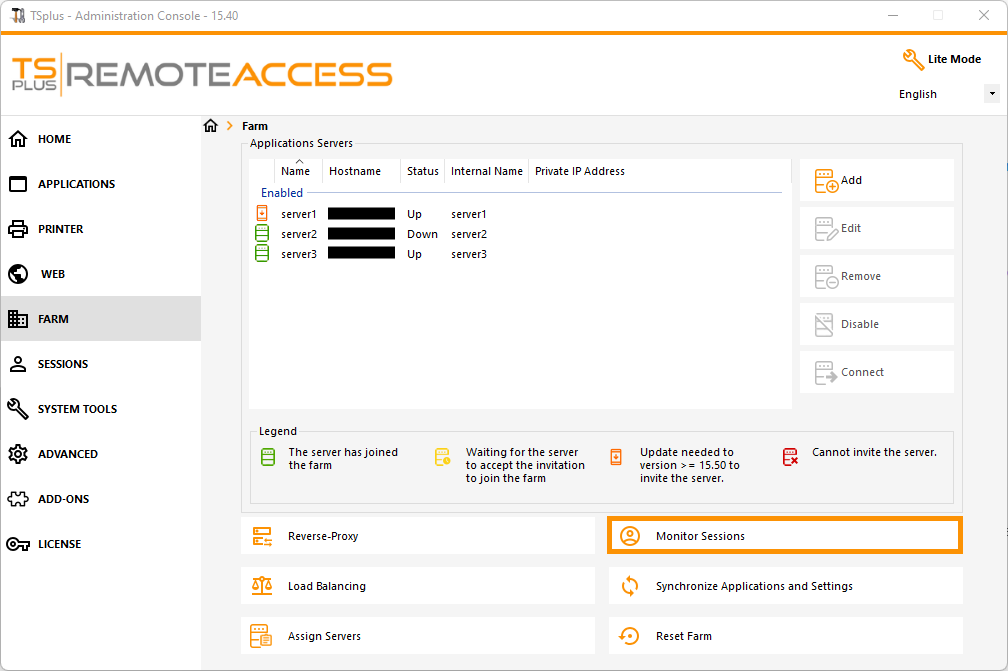
Click on the "Monitor Sessions" button to display the following tab:
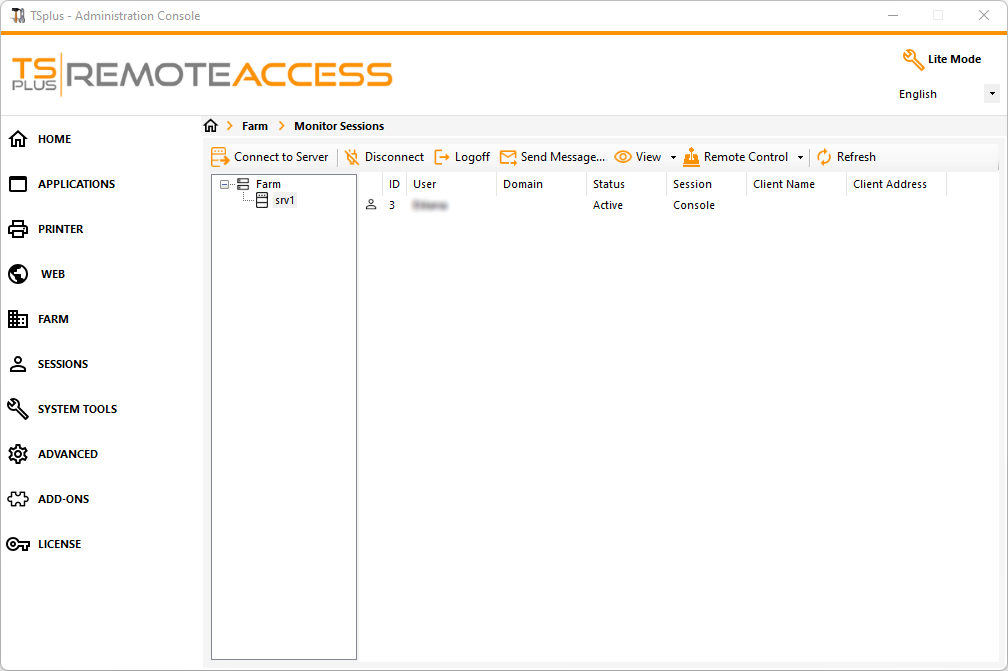
In this tab, you can see the list of User Sessions on any Application Server of the Farm.
Click on an application server on the left panel to select it and display its current active user sessions.
Once displayed, you can select one or more sessions and perform several actions by clicking on one of the following buttons:
- "Disconnect": disconnect the selected user session(s) (the user will still be able to connect back to his session).
- "Logoff": log off the selected user session(s) (every unsaved modification will be lost, applications will be shut down abruptly).
- "Send Message": display a window to enter a title and a text, then send this message to the selected user session(s).
- "View": View a selected user session with/without* permissions.
- "Remote Control": Remotely control a selected user session with/without* permissions.
- "Refresh": perform a full refresh of the list of user sessions for the selected server(s).
*: To view or control a session without permissions, you will need to change the following GPO on the application server you want to view and/or control the sessions of.
GPO location: Computer Configuration> Administrative Templates> Windows Components> Remote Desktop Services> Remote Desktop Session Host > Connections.
GPO key: Set rules for remote control of Remote Desktop Services user sessions
The list of User Sessions is automatically refreshed every 5 seconds. This automatic refresh stops if the selected server becomes unavailable. A click on the "Refresh" button will resume the automatic refresh.