Fast and easy File Transfer between the User and the Server
Overview
TSplus includes a unique method of transferring files:
- from the local user workstation => to the user Remote Desktop
- from the TSplus server => to the local user Desktop
Because the file transfers are based on a Virtual Channel, it is a lot faster than a file copy, and it can be done even when the local user disk drives are not mapped.
FileTransfer program and Generated Clients
The File Transfer program is located in your TSplus program folder, under the name "FileTransfer.exe" into the following path: "UserDesktop\files"
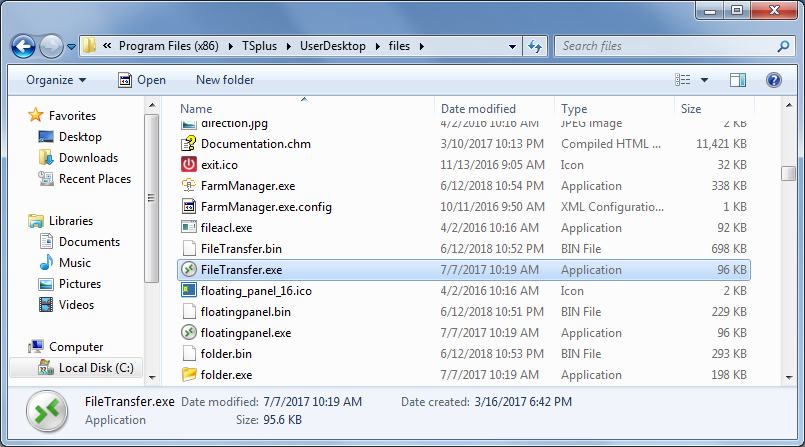
Transferring files
Transferring files is very easy.
First, launch the File Transfer (for instance by using TSplus Floating Panel):
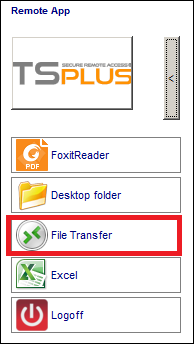
Then navigate to your file using the folders tree:
- server's folders and files are on the left part of the window (server side)
- local workstation's folders and files are on the right part of the window (client side)
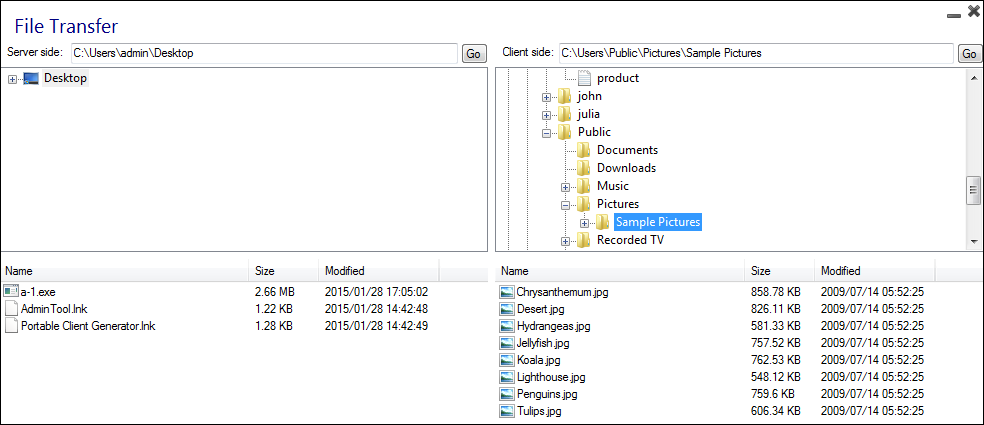
Finally, right click on the file that you want to transfer to the other side, and click on "Send to server" (or "Send to client"):
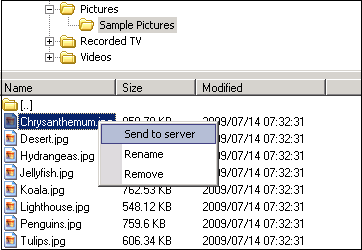
File Transfer works from the local workstation to the server, as well as the other way around (from the server to the local workstation).
Note: When using the file transfer utility from an HTML5 session, you will be able to transfer your files from server to client only. Please prefer the HTML5 Top Menu method, where you can upload files to the server, download to client and manage your file transfer listing.