Find the revelant Administration Program
The following programs supports Volume License commands. The program name and location depend on the product and its setup folder:
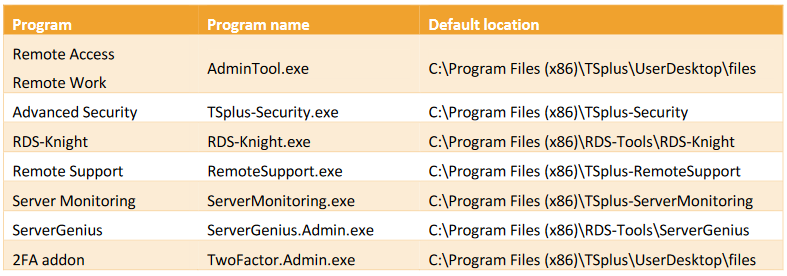
The program execution is silent. This enables the integration of your license activation process into your own initialization or automatization scripts.
Troubleshooting activate, enable, disable and update commands
Should you want to investigate any issue and/or when prototyping your scripts, you can get success and error messages by looking at the VolumeLicensing.log file found at the root of the program.
How to configure a Proxy Server for Internet Access
Proxy settings defined during the installation are remembered and will be used to perform operations on licenses. If no proxy settings were defined, then the Volume Licensing program will use Internet Explorer proxy settings (if any is configured in the running session and/or for the windows service).
You can also configure the proxy settings manually by running the following command line as an elevated Administrator:
AdminTool.exe /proxy /set /host proxy.company.org /port 80 /username dummy /password pass@word1
Parameters
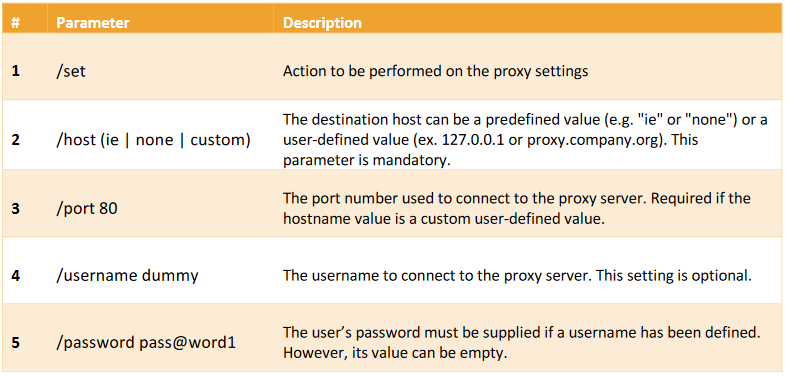
(if you like using command lines and are wondering what other command lines are available, please go to this specific documentation)
How to get Support for Volume Licensing
Volume LicensingSupport & Services team will be more than happy to help you, should you face any issue or trouble when installing and running Volume Licensing on a server.
The easiest way to contact Volume LicensingSupport & Services team is to open a ticket on our online Helpdesk at: https://support.tsplus.net