TSplus Remote Access Prerequisites
1) Hardware
TSplus Remote Access Server minimum requirements:
| Number of users | Windows 2008 to 2025 or 7 to 11 Pro |
|---|---|
| 3 - 5 | I5 or above One CPU 2 GHZ Minimum : 4 GB RAM Recommended : 8 GB RAM |
| 10 | I5 or above One CPU 2 GHZ Minimum : 8 GB RAM Recommended : 16 GB RAM |
| 25 | One CPU I7 or Xeon Minimum : 16 GB RAM Recommended : 32 GB RAM |
| 50 and above | 32 GB Dual CPU - SSD Disk dedicated to the system Minimum : 32 GB RAM Recommended : 64 GB RAM |
Each server (physical or virtual ones) can potentially handle up to 50 concurrent users. For over 50 concurrent sessions, we recommend using a farm of servers with the Load Balancing feature available in TSplus Remote Access Enterprise Edition.
Note: The exact specifications of your hardware will depend on what kind of resources (CPU/RAM/Disk) your applications consume.
2) Operating system
Your hardware must use one of the operating systems below:
- Windows 7 Pro
- Windows 8/8.1 Pro
- Windows 10 Pro
- Windows 11 Pro
- Windows Server 2008 SP2/Small Business Server SP2 or 2008 R2 SP1
- Windows Server 2012 or 2012 R2
- Windows Server 2016
- Windows Server 2019
- Windows Server 2022
- Windows Server 2025
Both 32 and 64 bits architectures are supported.
The required framework is .NET version 4.5.2 for all supported Windows versions.
If you install Remote Access on a Windows Server OS make sure the RDS/Terminal Services and RDS/Terminal Services Licensing roles are not installed before installing TSplus Remote Access.
If these roles are currently installed, remove them and reboot.Windows Home Editions are not supported.
On Windows Server 2016, 15 sessions maximum are allowed for Remote Desktop access.
Windows Server 2016, 2019, 2022 Essentials Edition is not supported nor recommended for using TSplus Remote Access.
N.B: TSplus Remote Access LTS 11 supports Windows XP and Windows Server 2003.
3) Network parameters
The Remote Access Server must have a static private IP address:
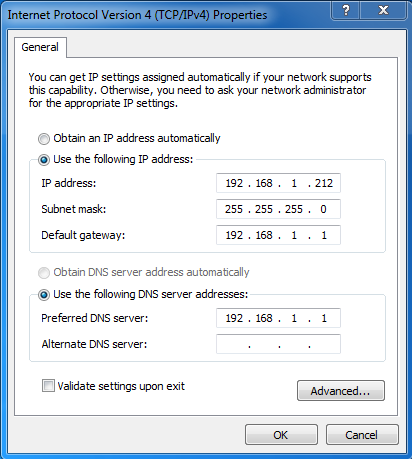
Remote access (from Wide Area Network - WAN)
- A broadband internet connection is recommended as well as a static public IP address. If you do not have a static IP address, consider using a dynamic DNS service like http://DynDNS.org More information about how to set this up can be found here.
- The TCP RDP port (by default 3389) must be opened both ways on your firewall.