Updating ServerGenius
Run ServerGenius Update Release program (It is actually the Setup Program, available here and then follow the installation steps.
Please note that you must run this Update Release as an Administrator, but don't worry, Windows will automatically require it.

Click on "Next" if you agree to the license.
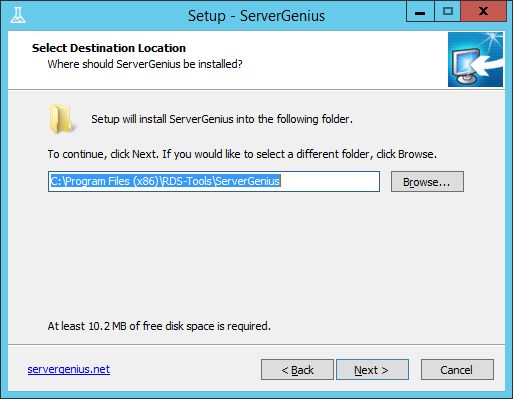
Choose the ServerGenius installation folder on your computer, then click on "Next".
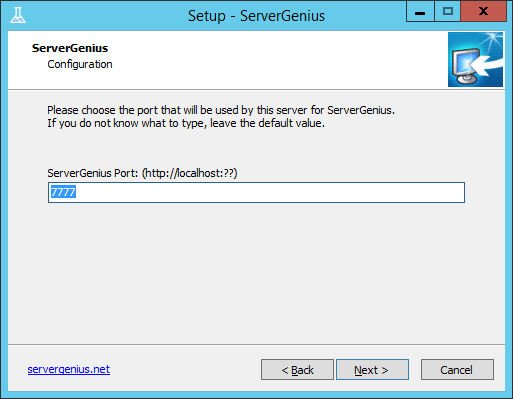
Choose the port on which ServerGenius will publish its web interface.
This is the network port on which you will browse to see ServerGenius reports, alerts, administration panel, etc.
If you do not know what to enter, we recommend you to use the default port. You can change it after the installation if you need to.
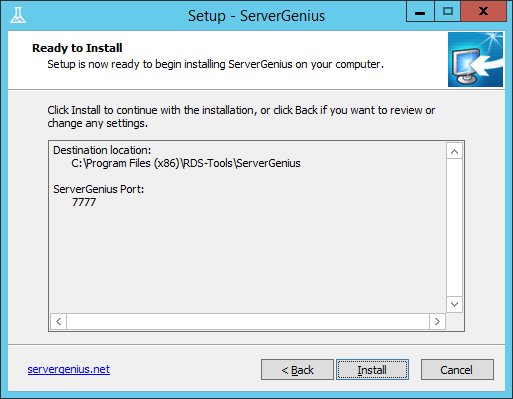
The Setup is now ready to install ServerGenius on your computer.
Click on "Install" to start the actual installation.

A progress bar is displayed and allows you to follow the update progress.
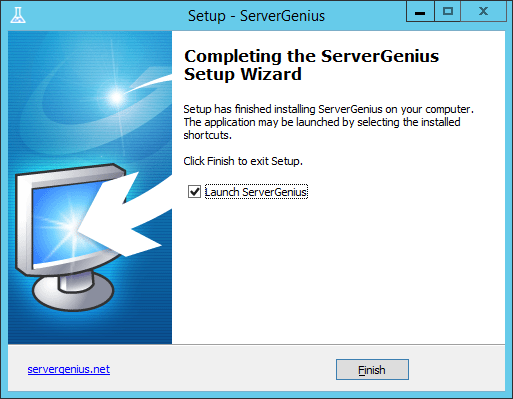
The update is now finished, and you can start using the latest version of ServerGenius.
When it is required by the update, the Update Release program will ask you to reboot your computer to finish the update process.