Servers Management
You can see and remove the servers you wish to monitor under the Administration tab > RDS Servers tile of Server Genius:
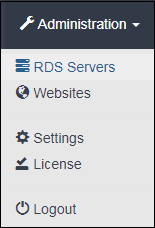
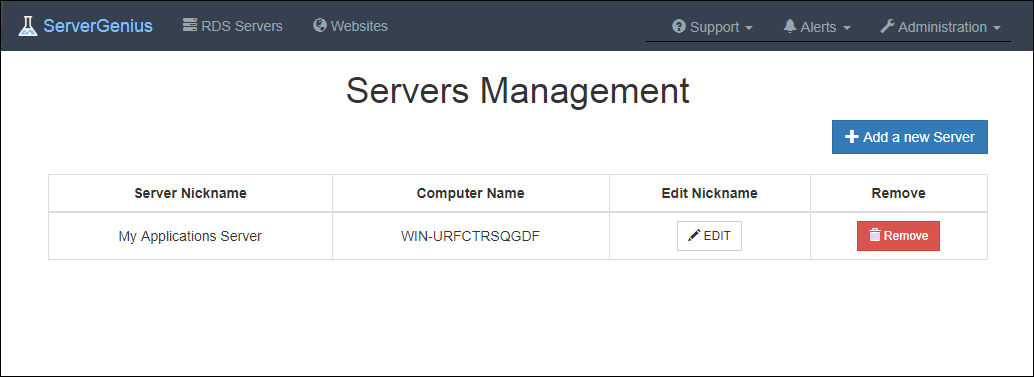
Add a new server by clicking on the "Add a new server" button, you will then see this interface:
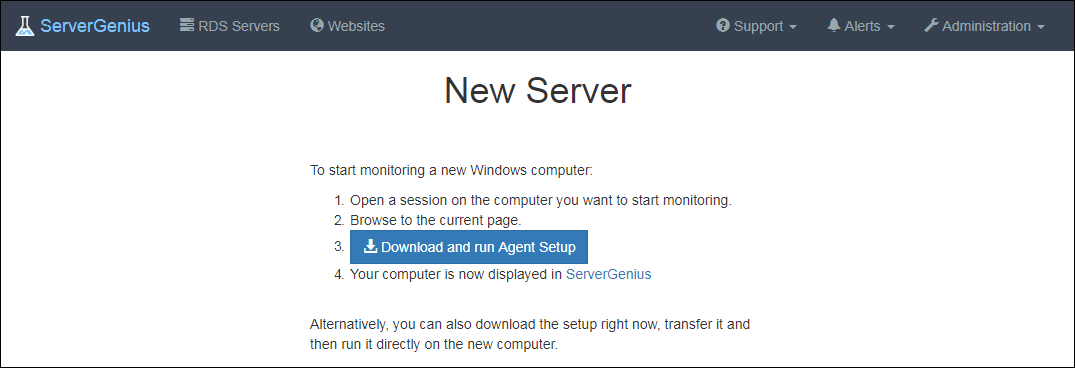
Follow the procedure by downloading Server Genius Agent on the new server you wish to add:

As for Server Genius setup, agree to the License, then select the destination location folder (by default, it will be installed on C:\Program Files (x86)\RDS-Tools\ServerGenius Agent):

Then, enter the main server URL:
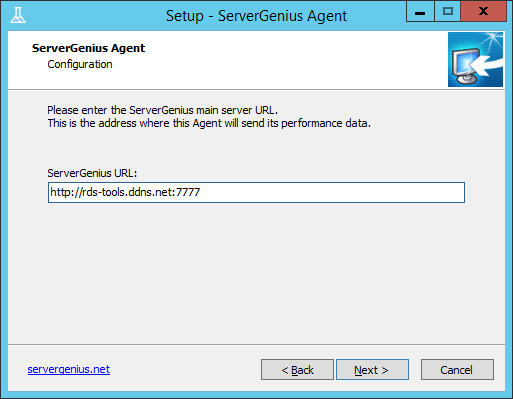
Click on install:

Then click on finish to exit the Setup.
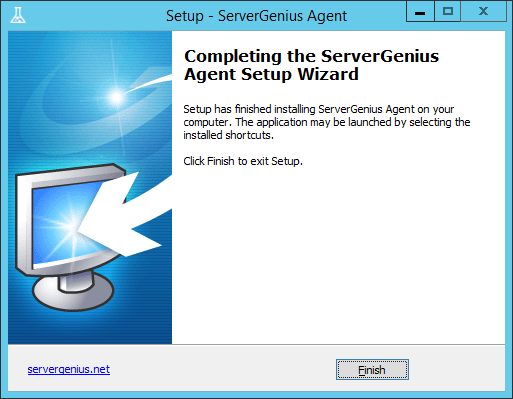
Run the agent and your new server should be visible on the Servers Management interface and on the Dashboard:
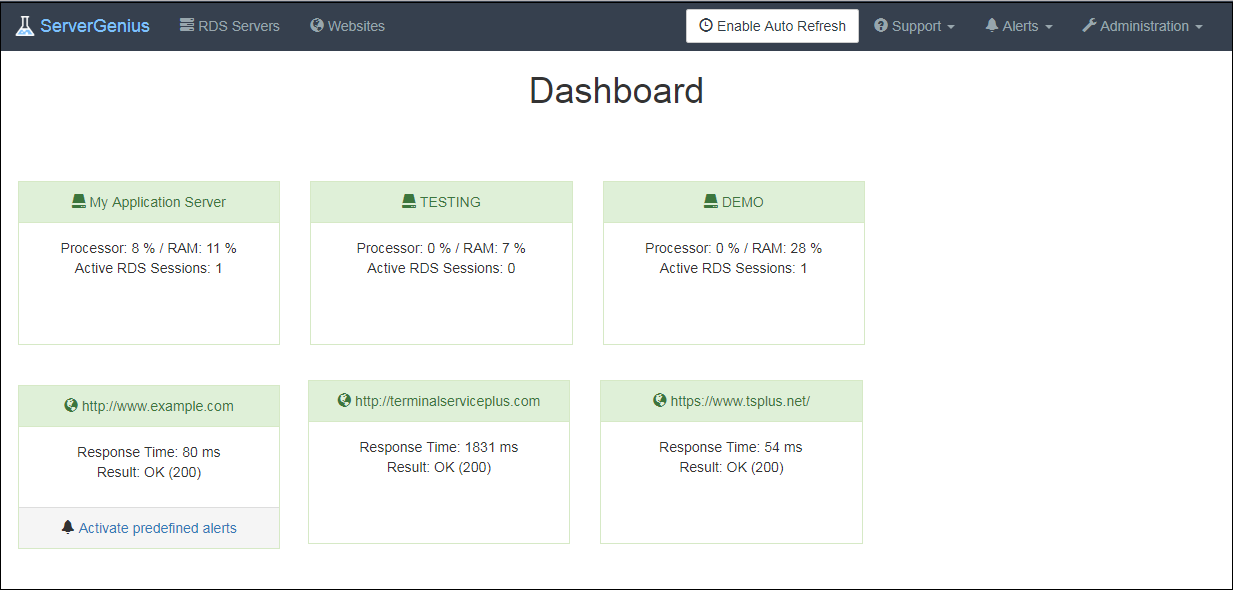
Warning: If you accidentally removed your server or want to change its name, we recommend you to uninstall and reinstall Server Genius.