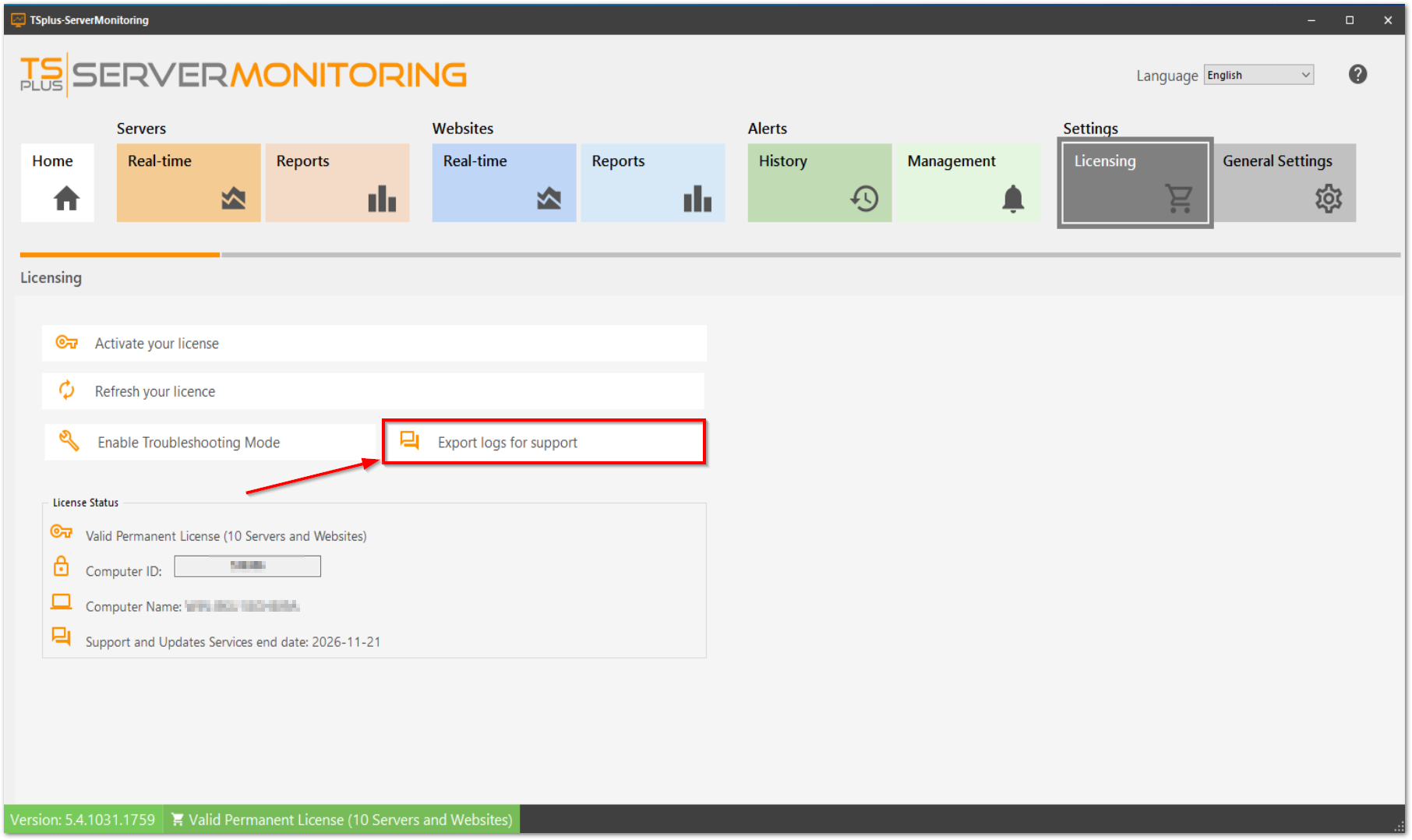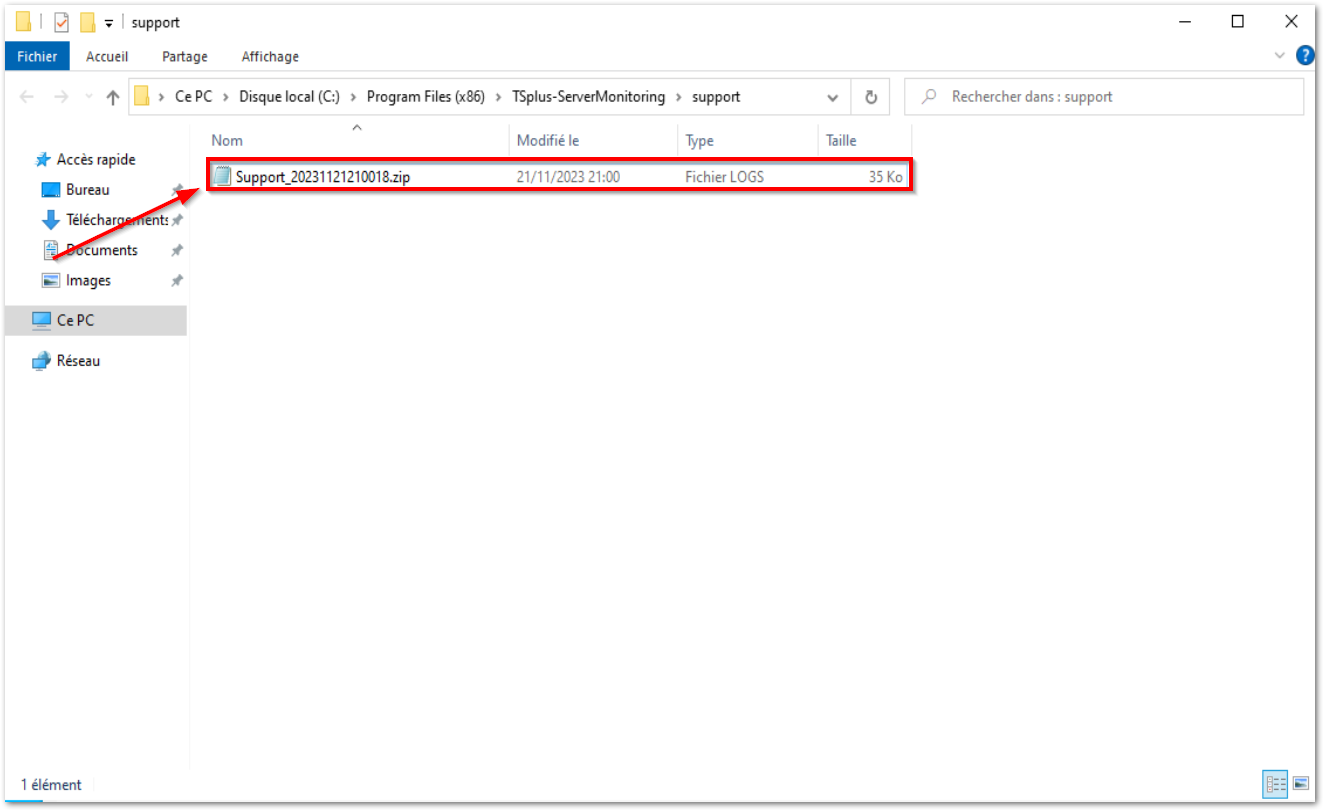Activating your license
Server Monitoring includes a License Administration Dashboard.
On the Home screen, you can see the status of your License in the status bar at the bottom. For example, a trial License as seen below:
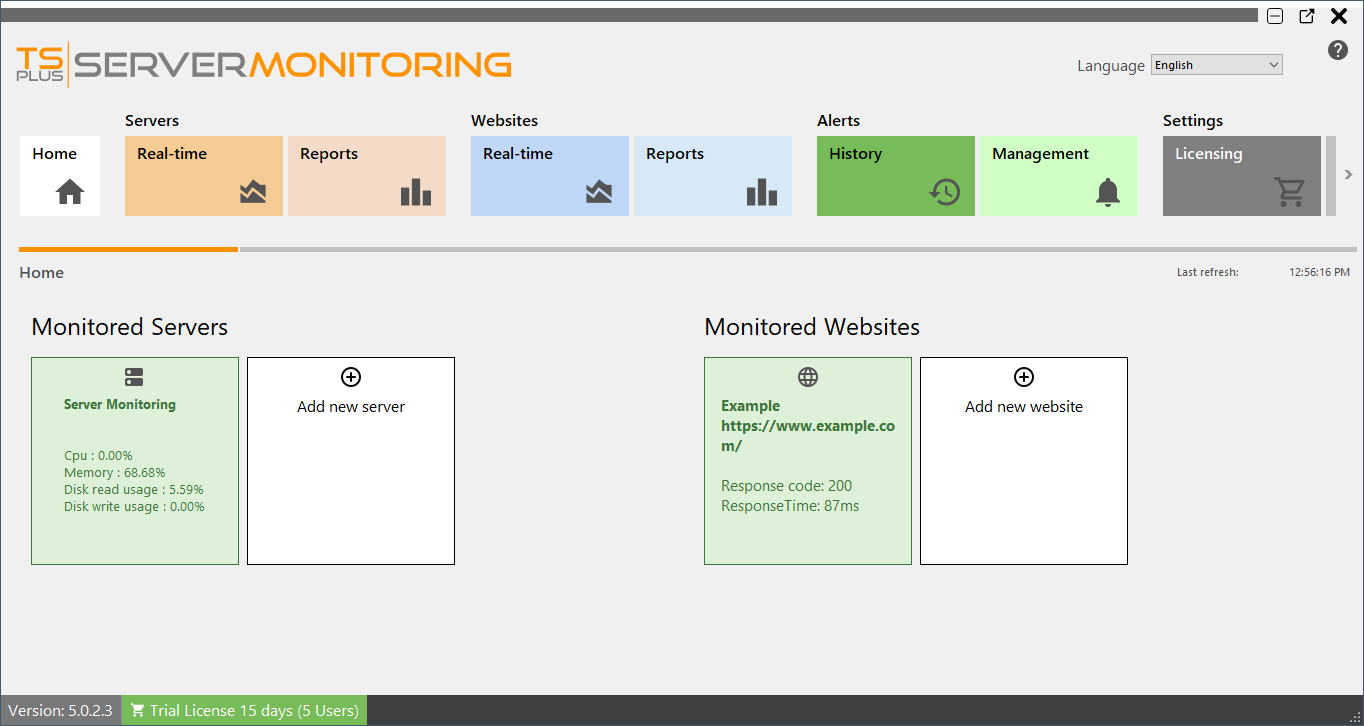
To see your License status and information, with your Computer ID and Computer Name, please click on the License button, or the license status in the status bar :
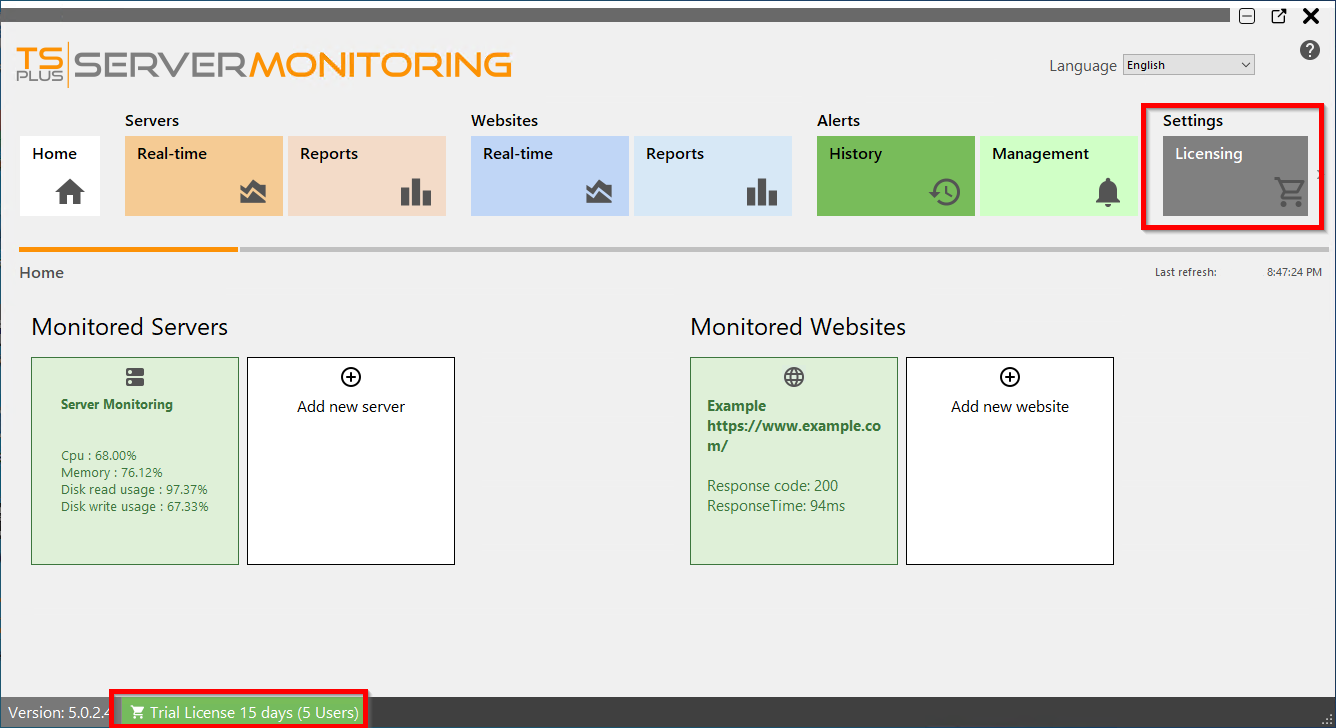
This screen shows you details about your license and offers you options for activation and updates:
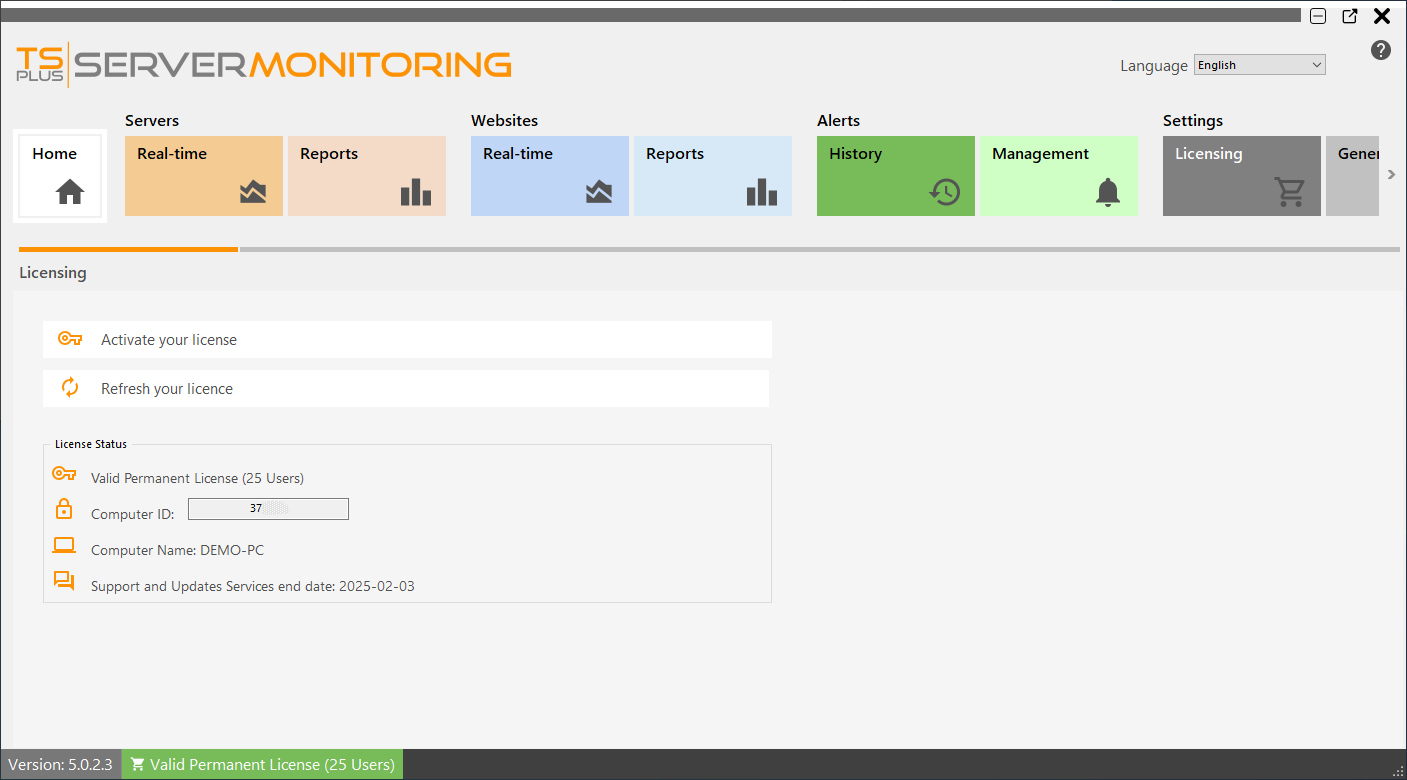
Click on the "Activate License" button then click on the "Administration" > "License" menu.
In order to get your Activation Key, connect to our Licensing Portal, enter your Email Address and your Order Number:
Download the Customer Portal User Guide for more information about how to use it.
You will be able to see and copy your activation key. Click on the "Activate your License" button and enter it:
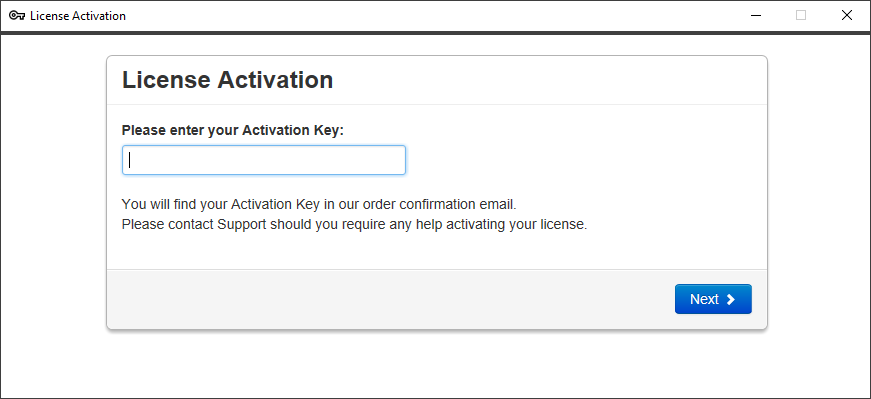
You can see the new status of your License by going back to your license details:
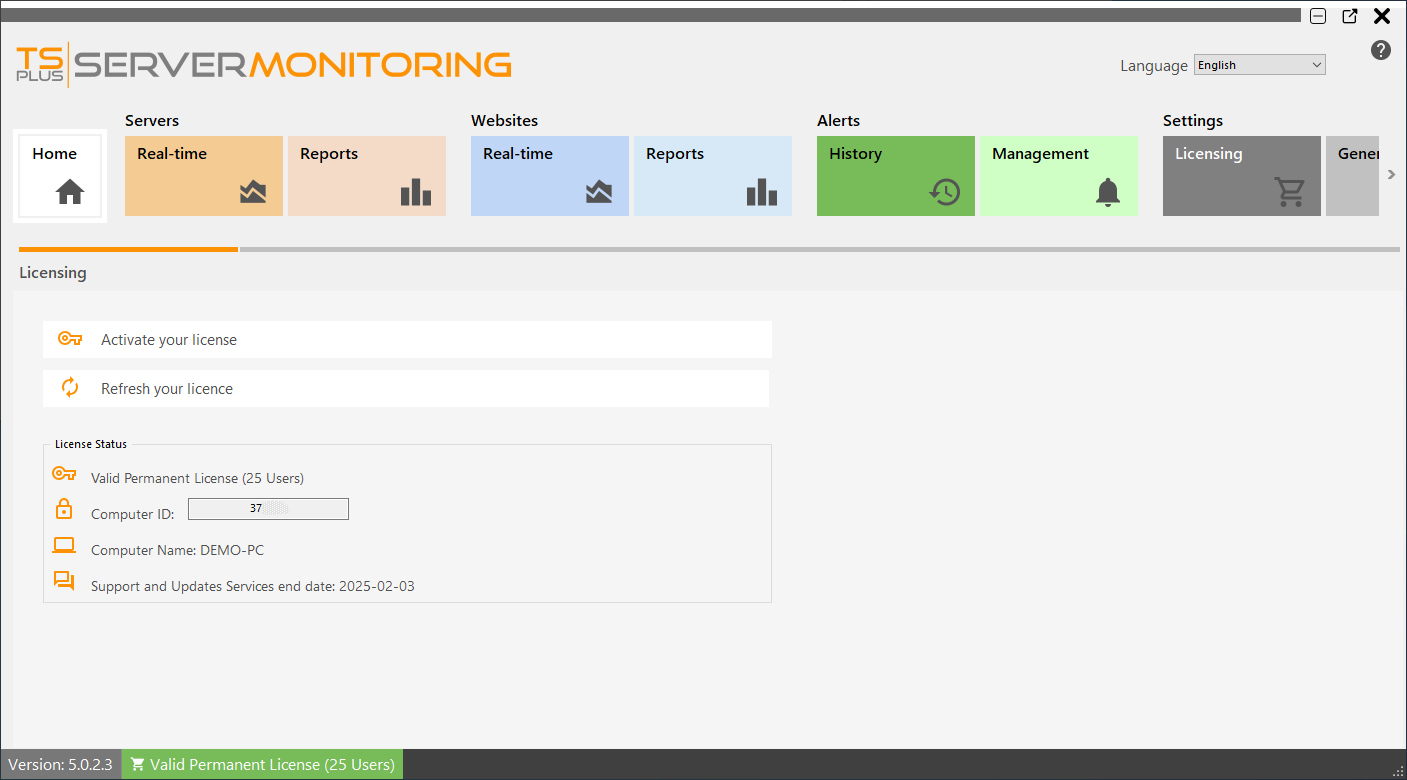
Refresh your License Data by clicking on 'Refresh your license' - this will synchronize information with our Licensing Portal.
Thank you for choosing Server Monitoring!
Export logs for support:
Export logs for help from support.
- Enable troubleshooting
- Reproduce the problem
- Export logs for help