Printing with Standard RDP Printer-Mapping Feature
This is commonly used by Remote Desktop users and is equivalent to what you would have with Microsoft Terminal Services.
If you plan to use exotic printers, be sure to check the box for printers in the local resources tab of the client generator.
See the video tutorial to print with Standard RDP Printer-Mapping Feature.
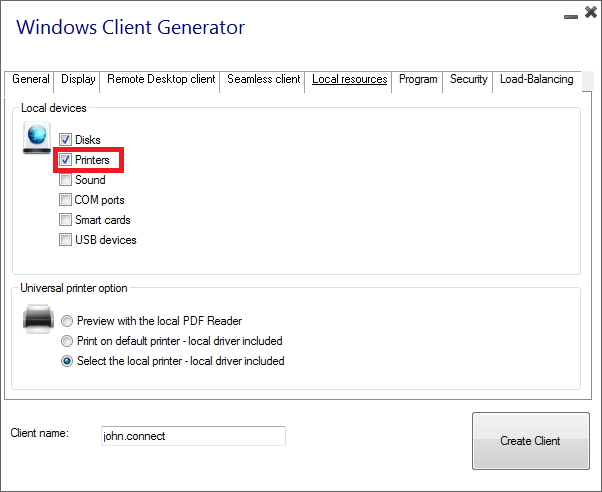
Most of the time it will require that you install the same version of the printer drivers on both the client and the server in order to work properly.
This means that if your server is Windows 2008 64 bit and your client computers are running Windows XP 32 bit, you will need to install the 32 bit XP Printer Drivers on the server.
Click on the Start Menu, then on Devices and Printers. Click on any printer to display the Print server properties button at the top of the window:
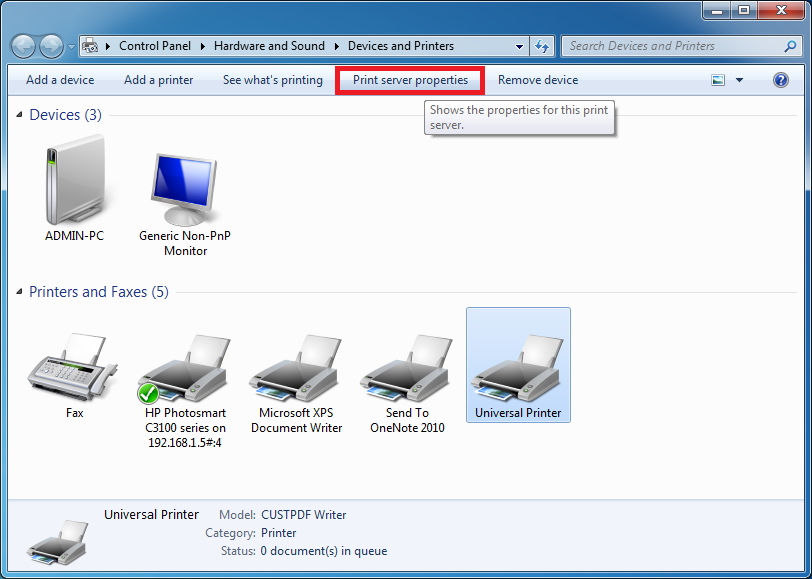
Once in the Print Server Properties, click on the Driver tab to manually add your client driver. (In this case, we are installing the Windows XP 32 bit driver)
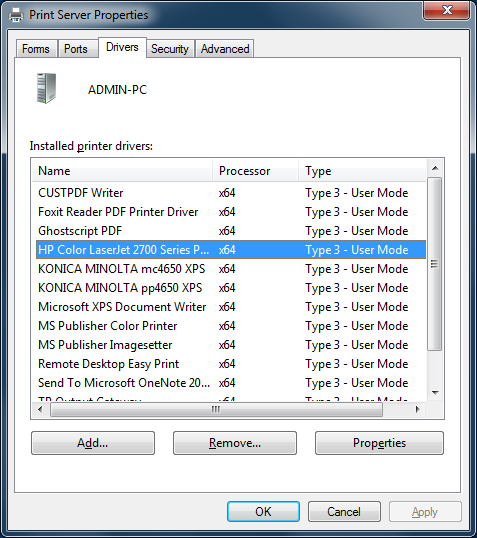
You can also directly install your printer drivers using information and drivers from the Printer Manufacturer Website.
- It is recommended to check your hardware manual for an installation procedure in a terminal server environment.
- If you are using USB printers, make sure you updated the RDP protocol of your client computer to RDP version 6 or above to ensure maximum compatibility with redirected printers.
For the best results, it is recommended not to use USB printers. Compatibility and reliability are improved when using COM or LPT printers.
Some exotic printers, such as label or receipt printers, may not be suitable to be redirected in a TSplus session, you should always check with your hardware manufacturer for compatibility and installation procedures in an RDS or terminal server environment, which is very close to TSplus in this case.