Terminal Service Plus Installation
Run Terminal Service Plus Setup program and then follow the installation steps.
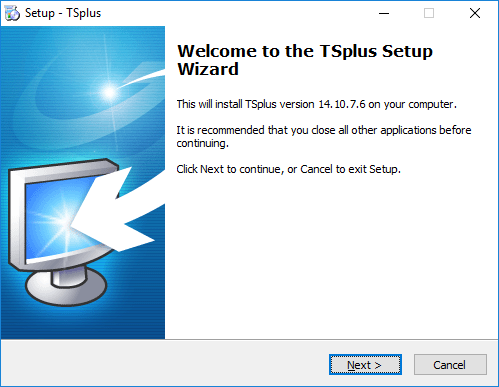
You can then select two custom options by ticking the corresponding boxes :
- Use custom proxy settings.
- Only download setup, which does not install TSplus.
Click on next.

Click on "I accept the agreement".
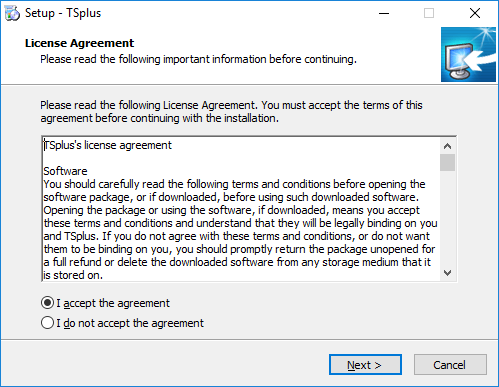
Web servers are listening on ports 80 and 443 by default.
We recommend you to accept our TSplus default installation settings. According to our experience, most of the production issues are due to Windows security features.
You can still modify these ports if you wish during installation or at any time on the Built-in Web Server Management of the AdminTool.
Just make sure that the defined ports are available and that Java is installed on the server.

The progress bar appears and allows you to follow the progress of the process:
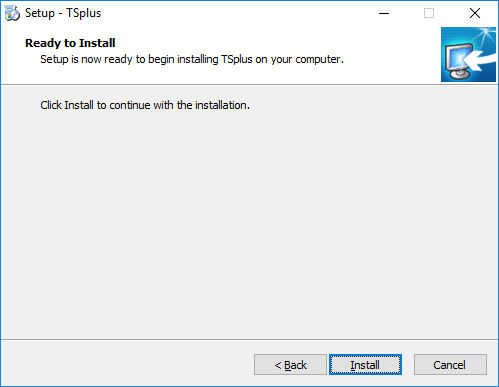
- Since TSplus 11.40 version, you will have the choice to install TSplus Advanced Security, our powerful Security Add-On, in its Ultimate trial version (All Security features free to use for 2 weeks) to your TSplus system:
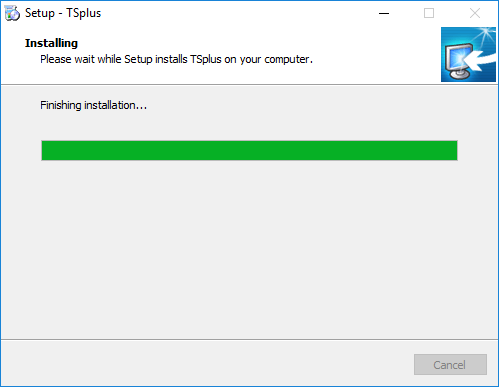
For more information about this product, see pages about TSplus Advanced Security documentation.
Then the TSplus logo appears and a window informs you about the completion of the installation.
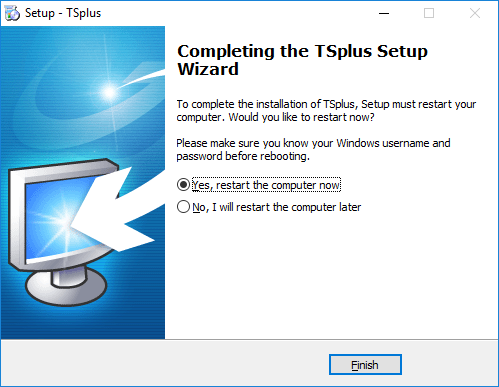
To use TSplus, you must reboot your system. The trial period delivers a full product for 15 days and 5 concurrent users.