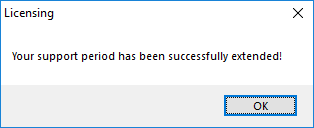Activating your support license file
The support services include our worldwide Ticket/Email support service, Forum access, license rehosting, FAQ and tutorial support.
The Update Services include the delivery of Update codes, the right to install and to use any new release, patch and updates.
The update code is requested once a year to be able to apply the Update Release patch.
It is delivered by our support team on demand.
This update code is now replaced with a support.lic file that you can activate in the licensing tile of the Admin Tool.
We are investing every day to enhance Remote Work and to fix all known issues. So, we recommend all our customers to keep their Remote Work installation updated. The annual fee is not expensive and is available on our Store Page.
Step One
Locate the Admin Tool on your desktop :
![]()
Double-click on it, then click on the license tile.
- If you cannot find the admin tool shortcut, it should be located in the desktop folder on the administrator account used to download Remote Work. You can also find the Remote Work folder on this path: 'C:\Program Files (x86)\Remote Work\UserDesktop\files'.
You can now see your License Status :

Step Two
Connect to the Licensing Portal by entering your Email address and your Order Number:
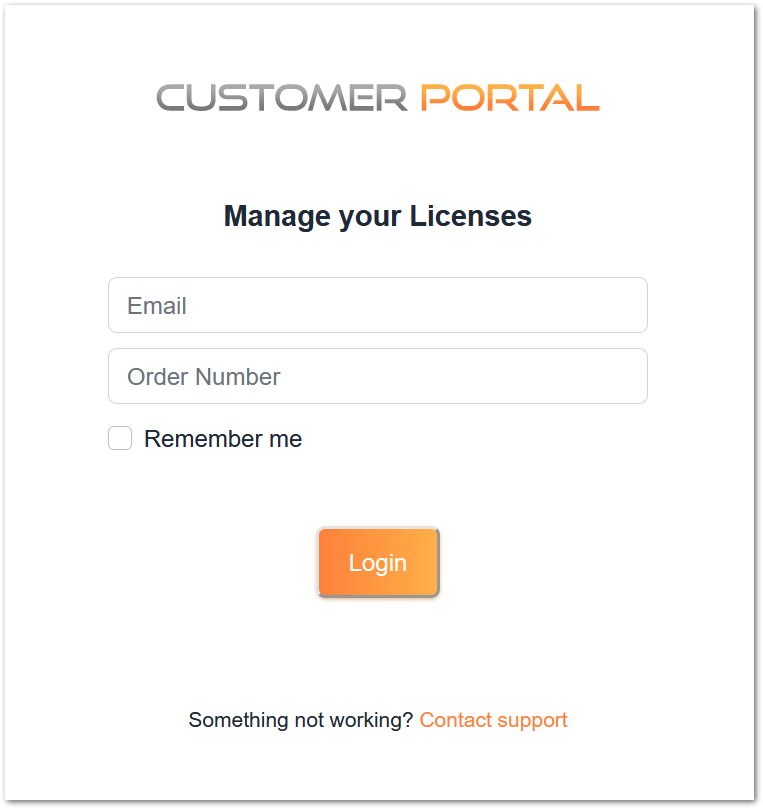
Download the Customer Portal User Guide for more information about how to use it.
You will get a Support.lic file.
Step Three
Click on the "Activate your license" tile:
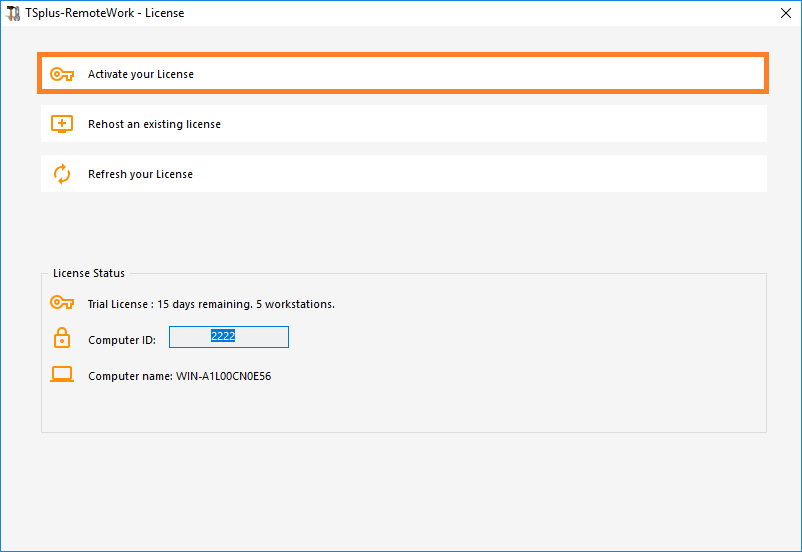
Then select "Extend Support period":

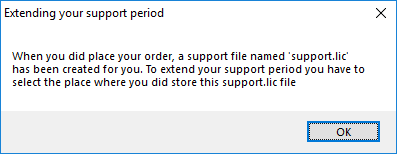
Then locate your Support.lic file and open it in order to activate it!