Enable Unattended Access
End-users can configure remote computers to be accessible at any time and without needing to be in front of it.
To keep unattended acces to their PC secure, end-users must:
- Choose an Unattended Access password (the main password in the Session tab will still be valid to allow temporary access)
- Click on the Enable Unttended Access button
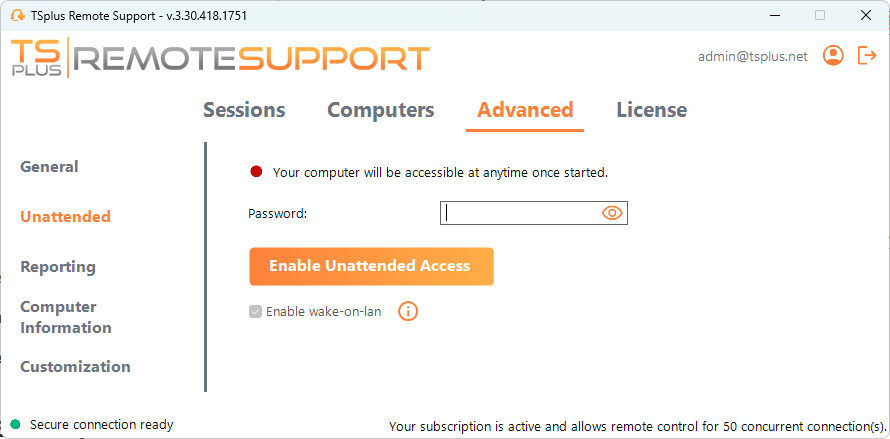
End users then share their Remote Support ID and unattended access password with support agents.
End users can disable unattended access or change the password at any time.
Important: enabling unattended access requires admin privileges.
Command line usage
Unattended access can also be configured directly using command line in an admin command prompt.
The arguments to use are the following (arguments must be separated by a space):
/enable-unattended
/unattended-password [the-computer-unattended-password]
The unattended password is optional if it has already been configured./computer-name [the-computer-name-entry-to-be-created]
/owner-email [the-computer-entry-owner-email]
/folder-name [the-folder-name-in-which-the-computer-entry-will-be]
The folder must exist and be available to the owner specified.
If multiple folder have the same name, the first folder found will be used
A complete example: to enable unattended access with password "myoverlynotcomplicatedbutlongpasswordsothatnoonefindit" for the current computer and associate it to the user "john.doe@mycompany.com", which will create a new computer entry named "John computer" in the folder "Unattended computers" you may use:
RemoteSupport.exe /enable-unattended /unattended-password "myoverlynotcomplicatedbutlongpasswordsothatnoonefindit" /computer-name "John computer" /owner-email "john.doe@mycompany.com" /folder-name "MyCompany computers"