Activating your license
A License Administration Dashboard comes with Server Genius V4.
You can see that a shortcut had been created on your desktop :
![]()
On the Home tab, you can see the status of your License. Here it is a permanent Business Edition License:
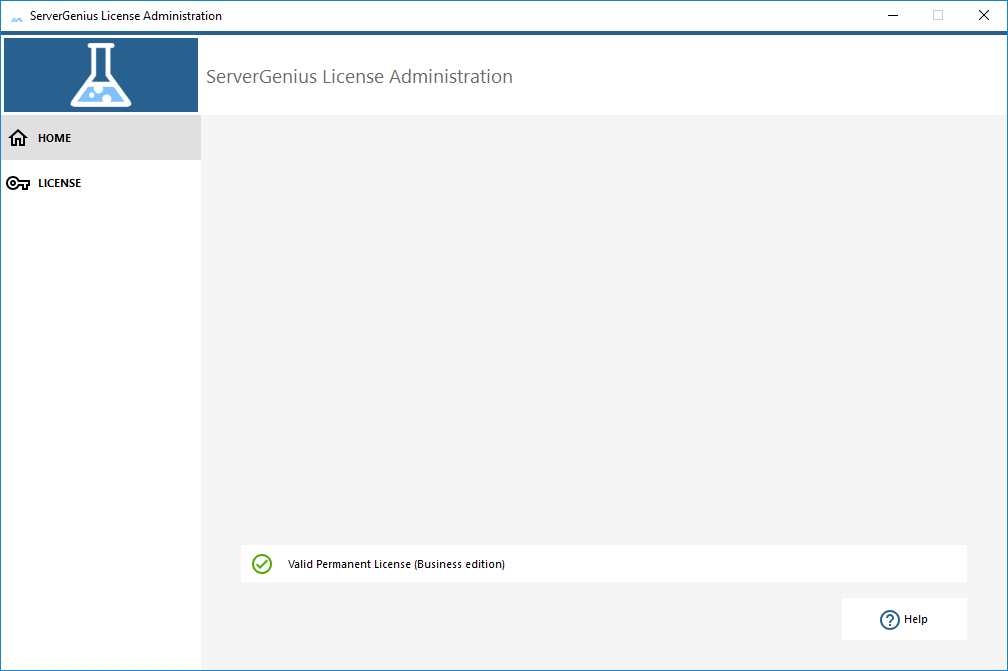
If you click on the License tab, you will be able to see your License status and information, with your Computer ID and Computer Name:
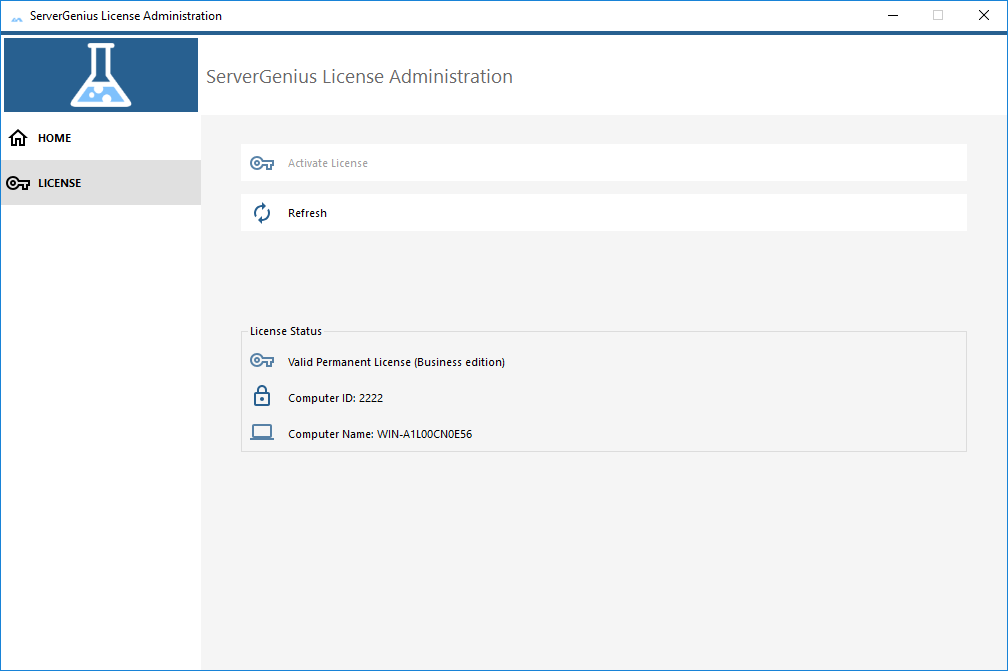
Click on the "Activate License" button or go to Server Genius interface on your web browser (http://localhost:7777 by default) and click on the "Administration" > "License" menu.
The following page should be displayed:
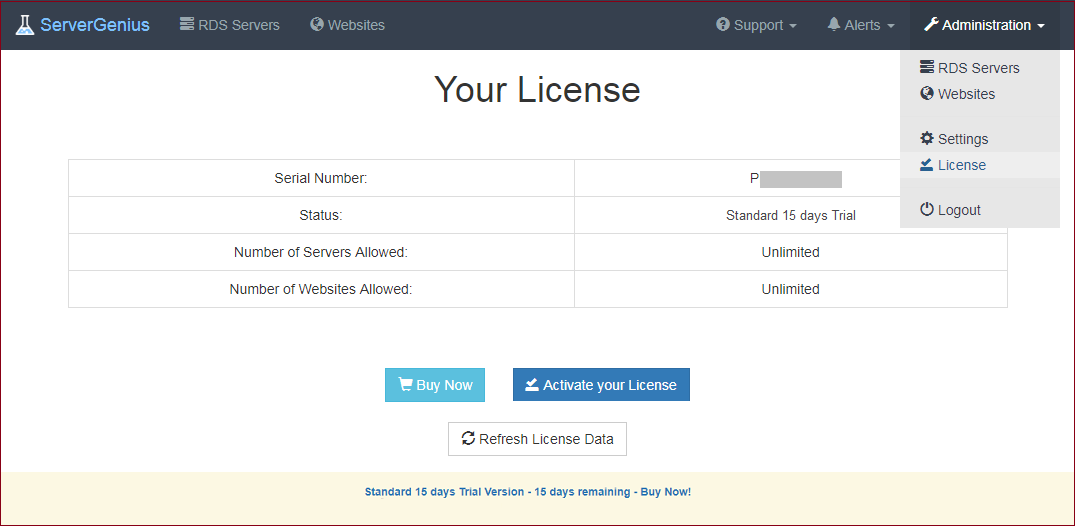
In order to get your Activation Key, connect to our Licensing Portal and enter your Email Address and your Order Number:
Download the Customer Portal User Guide for more information about how to use it.
You will be able to see and copy your activation key. Click on the "Activate your License" button and enter it:
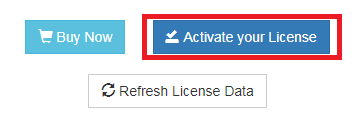
From now on, your License page will look like the one below, to confirm that you have indeed an activated license:

You can see the new status of your License by going back to your license details:
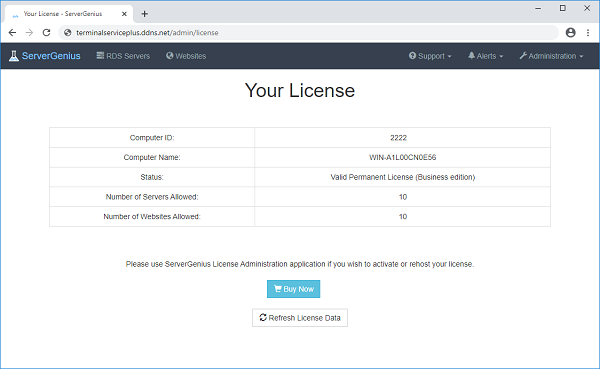
Refresh your License Data by clicking on the corresponding button at the bottom of the page, it will synchronize information with our Licensing Portal.
N.B: You can still download a license.lic file on the Licensing Portal for Server Genius Legacy Versions. Download the Customer Portal User Guide for more information about how to use it.
Thank you for choosing ServerGenius!